How Synchero Works
Connect 29Next and ShipHero, map your catalog, pick sync rules, and go live.
-
1. Register your account
Register an account and pick a billing plan
-
2. Integrate your Stores
On the Integrations page, add a new store and follow the registration process. We validate scopes automatically.
-
3. Integrate Shiphero
Create a Developer account in ShipHero, and copy the provided refresh token in the Integrations page for your store. If you have child or 3pl providers, make sure to create the Developer Account in the account you want orders syned with.
-
4. Setup Product Locations
In your 29Next Product -> Inventory Settings, set SyncHero as a location for any products you want to be sent to your Shiphero account. Make sure SKU's in 29next Match SKU's in ShipHero. Inventory will automatically be synced for any products with the SyncHero Location.
-
5. Sit Back and Let the Orders Flow
After setup, no further action is necessary, Fulfillments will be sent to Shiphero based on 29Next's algorithm for choosing Locations.
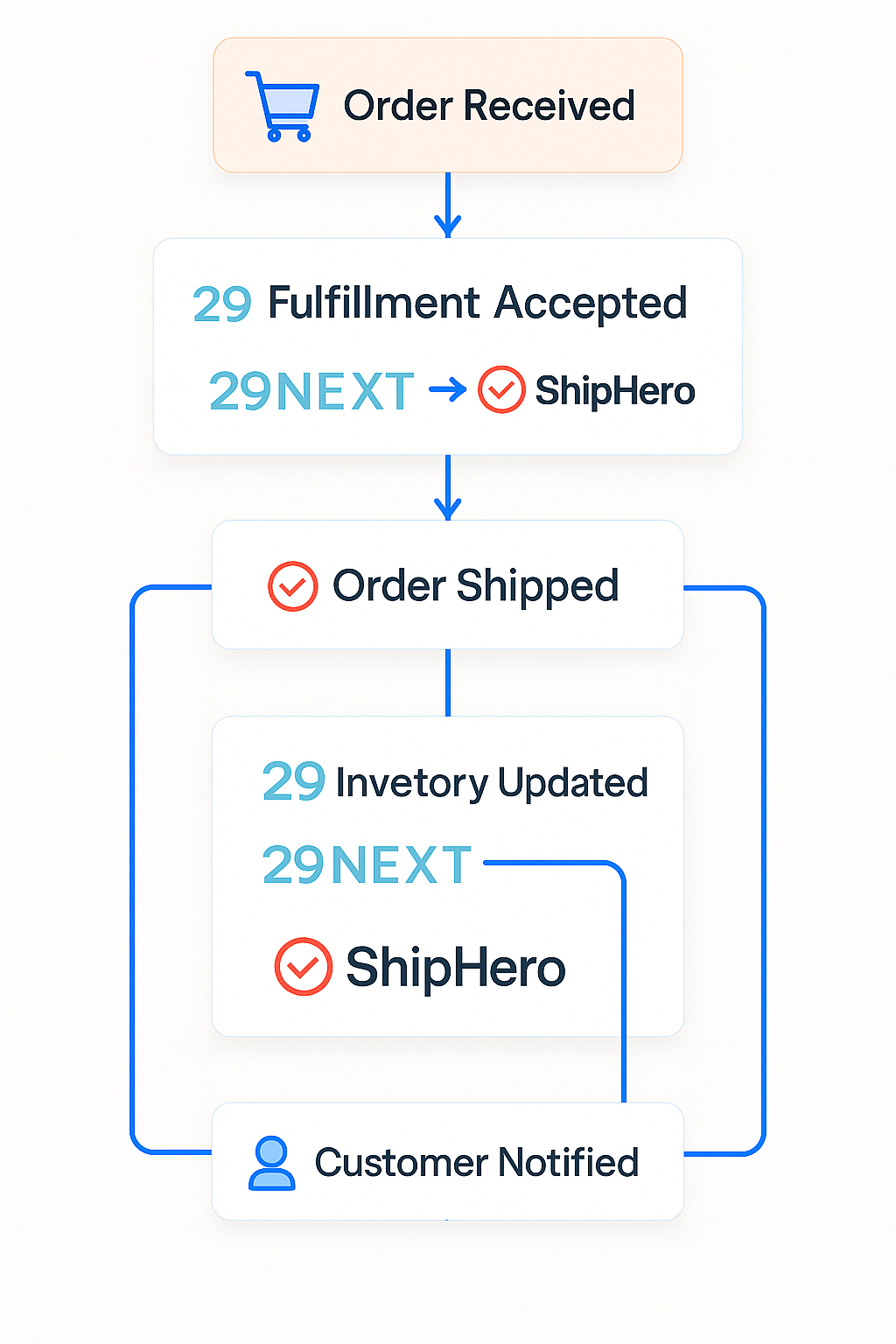
Want a partner to manage fulfillment?
DLX Fulfillments makes product fulfillment effortless and reliable—so you can focus on growth, not logistics.
Learn More